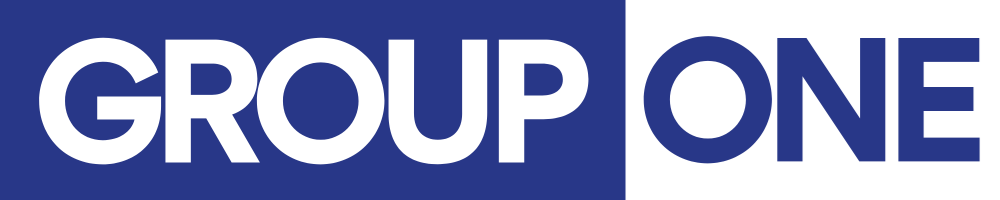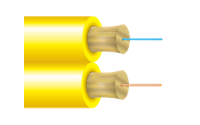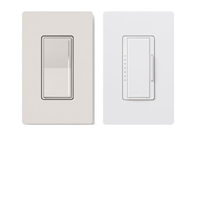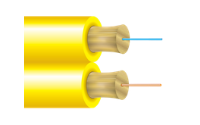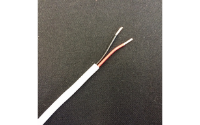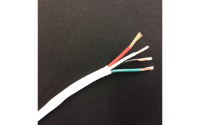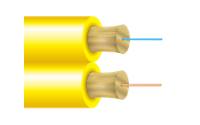Lutron myProjects Tech Tips
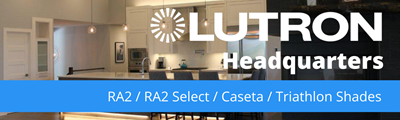
May 2022:
Tech Tips: myProjects Need to Know
by Erik Wickstrom with MarketShare
We are lucky in the Pacific Northwest to have a resource like Marketshare to support our Lutron sales efforts. For anyone selling shades, Erik from Marketshare has shared with us some great tips for keeping your projects organized and making sure you order the correct items, avoiding costly mistakes.
If you are already using Group One to get shades quotes, thank you, if you have not yet added us as a distributor, or are new to shades, here is a document that will help you get setup to have Group One quote your next shades project - Lutron myProjects Shades Quote Requests
From Erik:
There are a couple features of myProjects that can be a little confusing. Please allow me to provide some insight:
Revision Numbers
In my example, a Project called “Sandbox B” has an ID of 3009623, okay. Within that project ID, there may be several revisions, proposals, quote, orders, etc. This is the natural result the sales process. In fact, once you’ve quoted a design, the only way to make subsequent changes is under another revision.
When it comes to multiple quotes and proposals, don't confuse the ID, Name, and Revision.
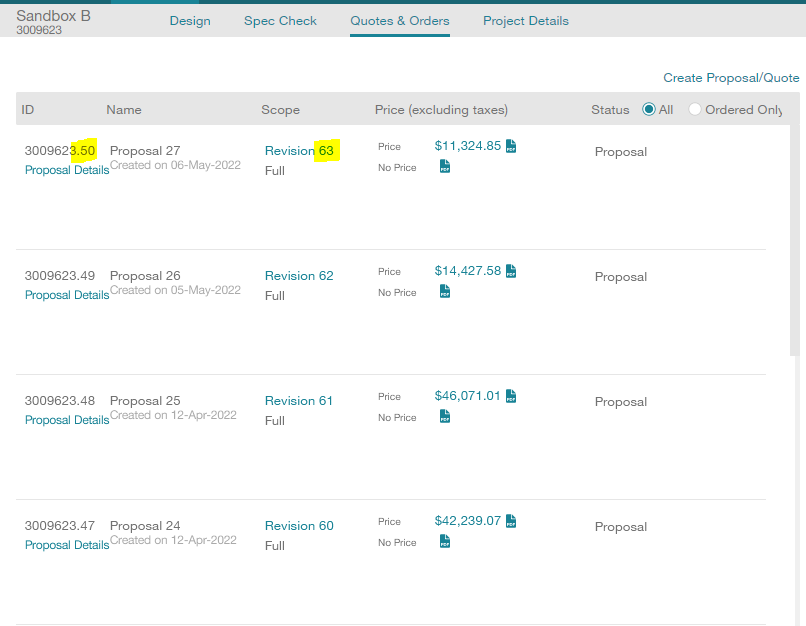
In the screenshot above, the Proposal ID 3009623.50 was a bid I prepared off of Design Revision 63. Exemplifying my laziness, I didn’t enter a name for the proposal, so it defaulted to “Proposal 27". This can be very confusing because there are 3 different incrementing number scales, at the same time. It gets more confusing if the numbers are very close, such as 3009623.1, revision 0.
If I head back over to the Design tab to double check my work, I need to be sure I’m looking at Revision 63 (not 50 nor 27).
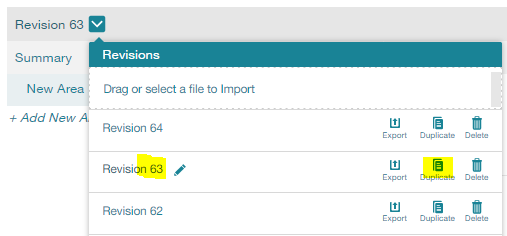
If I need to make some changes, I will duplicate the revision and tweak the configurations. But then I will need to come back and create a new proposal, selecting the new Design Revision 64 as the scope. That new proposal, should I create one, will probably be x.51.
Proposals and quotes do not automatically update. When they are generated, the PDF is set in stone. If you make changes on the Design tab, you must create another new proposal or quote.
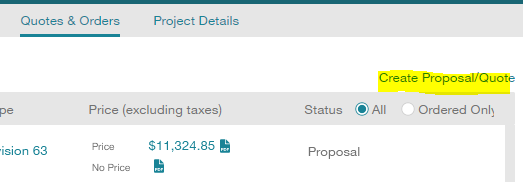
How do I avoid making mistakes, then?
Use myProjects to enter all your products in, but do not use the same interface to double-check. Instead, use the PDF link to a proposal/quote where the price is displayed.
This has several benefits
- When you review a specific PDF, you remove confusion over which revision that scope was. When you review that PDF, order that PDF, you know you’re getting exactly that.
- When all of the same information is displayed in a different format, it is similarly as effective as a “fresh set of eyes.” Entering information into the Design tab and then double checking on the Design tab isn’t nearly as effective. Especially if you end up ordering the wrong revision/PDF anyways.
Personalization ID
This is the system myProjects uses to keep track of keypad engraving definitions. The common issue is that when you change one keypad’s engraving details, it alters the other keypads on the project as well.
The issue occurs when the keypad was duplicated; it then shares the same "Personalization ID" as the first keypad. When you edit the contents/engraving of that Personalization ID, it will affect any and all keypads that share the same ID.
This is true of all things that use the Personalization ID system in myProjects, including Sunnata Keypads, Alisse Keypads, and Palladiom Keypads.
To remove this link, you will need to either delete keypads that were duplicated, or more easily, keep the keypad but reset the ID. To do that, do into its design and click edit then edit: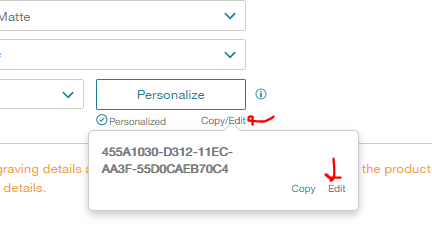
Then clear out the ID; I find the fastest way is to triple-click the text and hit backspace. Then just click away from that dialog in any white space and it will default to a blank new ID for that keypad.
Use your Rep
When in doubt, feel free to reach out to me. I’m happy to guide you through any myProjects task, big or small.
Cheers!
Erik Wickstrom
Market Share — Sales & Technical Support
O: 425-454-1206 M: 206-209-2663